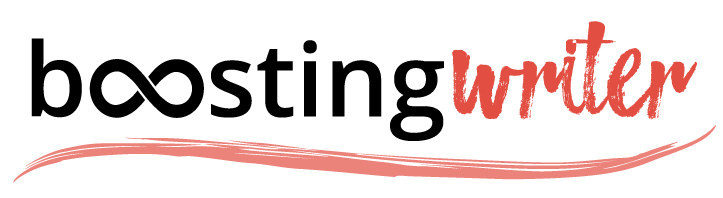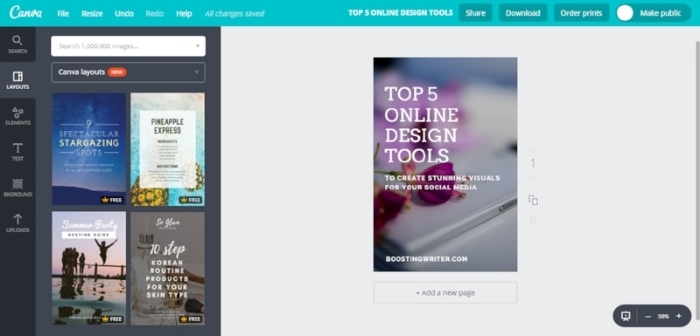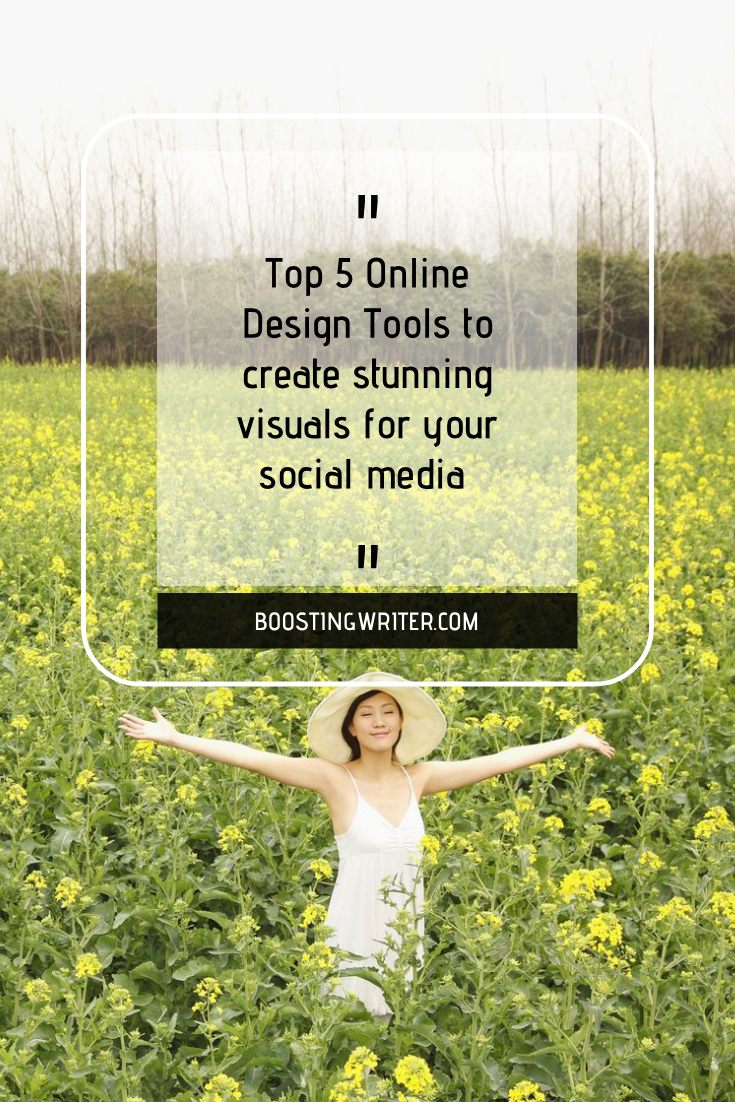Top 5 online design tools to create stunning visuals for your social media
An old saying says: “a picture is worth more than one thousand words”. But if your image is one of the other one thousand ones? How do you stand out from the crowd?
A few years ago, it was enough to have a website with just few stock photos and to post an image on social media from time to time. Now, if you don’t share stunning pictures that your audience connects with, you don’t count.
Communication is becoming more and more visual. Even if the video content has had an incredible growth lately, the images are still the most shared type of content on social media.
Let’s take a look at these facts:
On LinkedIn, 98% of posts with images receive more comments than those with just text
According to BuzzSummo, articles with an image once every 75-100 words got double the amount of shares of articles with fewer images
Facebook posts with images have 2.3x more engagement than those without
In April 2018, Pinterest had 175 million monthly active users around the world.
So, how do you create images that stand out from the crowd, especially if you are not a good graphic designer and you can’t afford to hire one? And more important:
how can you create those amazing visuals that are massively shared on social media, drive engagement with your brand and traffic to your blog or website?
First, you need some good design tools and I don’t mean necessarily Photoshop or Illustrator. Fortunately, there are plenty of online design tools that can help you create stunning images and many of them are free or have a free basic version.
But how do you choose the ones that fit you best?
Well, before deciding which application you use for designing your social media layouts, you should answer the following questions:
Has the app the templates and the design resources available for you to mix and match with your brand? Great templates will always be a source of inspiration, but they are not enough. It’s also important to look for the images, icons, shapes, and fonts the apps provide or the possibility to upload your own graphic design elements. All of these will help you create vibrant and bold layouts for your social media.
Is the app easy to use for amateur designers? Many small and medium businesses don’t have a graphic designer, but they still need professional social media images. That's why it's important for social media apps to be easy to use by people who have fewer design skills.
Does it provide a smooth user experience? One of the most important criteria you should consider when deciding to choose an online design tool is how fast and smooth the user experience is. Do you face some frustrating experiences such as the impossibility of uploading your own fonts or images? Or you can’t save the designs? Or have to face some freezing screens? Then maybe the app is not the right one.
Is it a multi-purpose design app? Sure, the main goal is to find the best apps for social media images. But ultimately, you would want to find an online design tool to use for all your marketing design purposes – such as online banners, flyers, business cards, brochures, infographics, to name just a few. It’s not just much productive to learn and use a single app, but it will also help you to get more consistency with your brand designs.
If you answer "yes" to all these questions, then you have chosen the best option for you
I’ve tested over 20 apps and I chose those 5 top online design tools that will help you get professional and vibrant images for your social media:
Canva (Web, iOS, Android)
Best for stunning template-based design creation
In the 6 years from launching, over 10 million people use Canva for designing documents, editing photos or creating graphics. By releasing Canva for Android in December 2017, means that more than 2 billion monthly active mobile users will have access to the DIY design platform.
With thousands of templates, a library of over 3 million images, and dozens of fonts and text styles, Canva makes easy for anyone to create unique and powerful designs. It doesn’t matter if you are a pro designer, an amateur one or you have never designed something in your life, the easy drag-and-drop interface allows you to get started very quickly and with little effort.
Regardless of the design you want, you may start with Canva preset sizes or you can set your canvas dimensions. Then start building your own layout or you may look for inspiration into the Canva’s giant library. While the free version gives you the access to 8000 templates and millions of photos (free or starting at $1 each), dozens of shapes, fonts and text styles and also let you upload your own graphic elements, the premium plans offer more design features. You can easily set your brand guide uploading custom fonts and the color palettes for your brand.
One of the features I love is the option for resizing designs into custom dimensions. Sure, you must rearrange a little bit the graphic elements in the new design, but it saves you a lot of time especially when you want to use the same layout for all your social media posts.
Once you’ve chosen your template or layout, you can easily replace the images if you want, drag-and-drop different design elements, add or edit text, adjust the main settings like fonts, colors, opacity, and contrast to make your design.
Even if Canva offers less customization and flexibility as the main graphic design software (such as Photoshop, for example), it exceeds in terms of usability and beautiful templates.
Canva is free for 8,000+ templates, 1GB storage, and up to 10 team members. From $9.95/month (if pay early) per user for Canva for Work, you have offered unlimited storage, access to 400,000 free photos, illustrations, and templates, custom fonts, transparent backgrounds, possibility to upload your custom fonts and more.
Adobe Spark (Web, iOS)
Best for minimalist, modern designs
If you are looking for the balance of the minimalistic design and the power of your layouts, you should try Adobe Spark. Developed by Adobe, the app comes with dozens of templates you may choose from. To make things easier for non-designers, the templates are sorted by industry category, design type (such as Facebook cover, LinkedIn background, Twitter header, social media images and more).
Start by choosing one of the templates, then replace the image with one from Adobe’s royalty-free library or you may upload your own photo. Then you can add fonts, set the colors and adjust the text style or add icons and different shapes. You can also easily resize the design for different purposes (social media posts, social media profile, standard or you can set your preferred dimensions) or change the layouts from one of the side-bar menus without going back to the start page if you want something different.
If you are looking for inspiration, Spark provides you preformatted text styles and designs. With few clicks in the Text menu, you can fresh up your designs.
Except the “Post” (design type), the app also gives you the possibility to choose from other two design types: Video and Pages.
With Pages, you can build a simple, sleek web page that you can share via a direct link, while Videos is a basic video editing app that works as smoothly as Spark's graphic design tool. Like for Post designs, Video provides templates that will guide you through ideal video structures for presentations, ads and more.
The most inconvenient part of the free plan is the Adobe logo included in the design by default. Anyway, when you click on the logo, you can remove it with “ Remove once” option.
Available on desktop and iOS, Adobe Spark is free for basic features; from $11,89/month for premium features, such as logo upload and placement, branded templates and tools.
Pablo (Web)
Best for quickly design images for your social media posts
You know how important the social media presence for your business is. But even so, most of us don’t have time to spend on creating social media designs.
You should try Pablo. Created by the social media scheduling tool Buffer, Pablo is the simplest and the most minimalist online design app I have ever seen.
Pablo has only a few features and really a single workflow, so it can be used just for creating images for Pinterest, Facebook, Instagram, and Twitter. You can start by choosing a template or just a picture for your blank template. You can search through dozens of free and royalty-free pictures provided by Unsplash and Pixabay or upload your own image. The keyword search is fast and precise, so you can create professional images for your social media posts in just a few minutes.
As I mentioned, Pablo has a very simple and minimalist approach, therefore, the images have just a few filters that you can choose from. To add text to your design, you have to check the three options from Text Menu and choose those ones that fit you best. Anyway, the text can be adjusted just in three dimensions (small, medium and large), but you can also choose from a list of fonts, so you will get very professional images for your social media presence.
The Quotes option just brings you different quotes that can match your graphic, so you don’t have to look for them somewhere else. In the end, add just your adjustable logo and you are good to go!
When finishing your design, you can share directly to social media, schedule it with Buffer or download to your computer.
Pablo is free of charge, but for sure it’s recommended to subscribe to Buffer.
Gravit Designer (Web, Windows, Linux, Chrome, Mac)
Best for more advanced Social Media Design
If you feel intimidated by the design software such as Photoshop, Illustrator or Sketch but you want similar functionalities, then Gravit Designer may be the right tool for you.
I was surprised to see how many of the classic design software features include Gravit – from layers to grouping, shapes, symbols, text and design effects. All of these with a much more intuitive and easy-to-learn interface. And if you have some bit skills in using Photoshop or Illustrator, it’s a lot easier.
Being also a graphic designer, I have to admit that Gravit suited me perfectly. I have all the design, and the effect tools already available or easy to find, so I could create my own design from scratch without losing too much time. Gravit also comes with a large library of already preset shapes, icons, frames, illustrations, stickers, and lines, but you can create yours as well.
The Tutorial, Forum and Blog tabs from the Help section provide you with all the information you need to get started.
If you need some inspiration, you can use one of their pre-sized templates and just replace the images and text and use some design effects. Unlike the other online design apps, Gravit doesn’t provide you a photo library, so you should look for them in some photo stock resources. But for an online design tool, I think it already exceeds many of its competitors.
When you finish the design, you may export it as .jpg, .png., .svg or .pdf. You can also save the designs directly on your computer or to the Gravit Cloud – which is also free. All you have to do is to sign up to Gravit, enable the sync option and that’s it!
Gravit Designer is free of charge.
Snappa (Web)
Best for fast text design
When you look at the social media posts or blog posts, you will notice that the winning combination is made from bold and vibrant photos and well-designed text.
Here Snappa comes in. Even if it could look too minimalist compared to some other competitors, in fact, it is focused on designing powerful and shareable visual as quick as possible.
To get started, you can choose one of their pre-sized templates (and must admit they cover all the online visual content) or you can create your own design from scratch. Like many other online design tools for social media images, Snappa also provides a large library of free and royalty-free photos or allows you to upload your own picture. With just a few clicks you may choose the perfect image to replace on your template. The Effects tabs from the left-side menu help you go further with your design – whether this means to darken, blur or lighten your image for creating the perfect social media post.
In terms of shapes, they have a limited gallery for the free plan, but they offer a pretty large gallery of graphic elements.
When it comes to text, Snappa is as easy to use as its name. You can edit your copy from the left sidebar and choose from a pretty large list of fonts or you can upload your own (for the premium plan). Then you can adjust your text changing the letter size and spacing. But my favorite is by far the Shadow option.
Even if Snappa doesn’t have too many options in terms of design, I think they are enough to make your message really stand out. Unlike the other design apps, the free plan doesn’t let you save your designs, but you can share them directly or download them as web-optimized JPG, hi-res PNG and retina JPG and PNG.
Even with these inconveniences, I think the free Snappa’s free plan is a good opportunity for testing the app and see if it’s a good fit for you.
Bottom line:
By far, my favorites are Canva and Gravit Designer. While both of them have very user-friendly and intuitive interfaces, I would prefer Canva for its huge library of templates and photos and Gravit Designer for the features similar to the professional design software.
Even if you want to design a stunning visual for your blog post or to draw an extra attention to your social media posts, these apps will cover you.